What to know:
- E1, E2, and E3 errors are some of the most common errors found on HP printers.
- Each error has its own steps to fix.
- Generally, errors on HP printers can be resolved by resetting the printer.
The printer is one of the important computer equipment. One of the functions of the printer is to print all forms of files from a computer or laptop, even gadgets that allow it. Almost all institutions and homes have this tool. Printers are divided into three types, namely laserjet printers, inkjet printers, and dot-matrix printers. In each type, the printer continues to develop. In terms of physical design and technology. Even now many printers are produced without cables in their use. However, there are times when the printer experiences errors, in this case, error E1, E2, and E3. There are many reasons why a printer can jam. One way to solve the HP Printer Error is to reset the printer. Reset is one way to solve an error printer. This aims to restore the work device according to its original settings. In addition to solving problems, resetting the printer is a form of maintenance. To reset the printer, of course, each type has a different way.
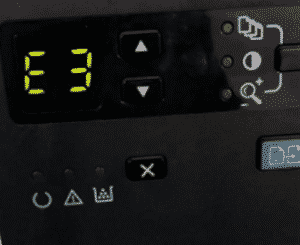
To avoid errors E1, E2, and E3 on HP printers, care should also be taken. For example, by regularly cleaning the HP printer after or before use. The ideal cleaning time for a busy printer is once a week. While a printer that is not too busy, it can take longer than that. There are two kinds of printer cleaning itself. The first is daily cleaning, which can be done at any time in a short time. Meanwhile, the second is a more thorough cleaning, known as deep cleaning. Deep cleaning serves to improve print results if or without a problem. You can do this deep cleaning once a month for printers that have moderate activity. Printer cleaning is done using a computer device. So you don’t need to turn off the computer device. In fact, you have to turn on all computer devices to give cleaning commands to the printer.
Here’s how to solve the E1, E2, and E3 error on HP printer
ERROR CODE E1
The printer receiving a print job starts feeding the paper and detects that the paper width for the print job is greater than the width of the loaded paper.
How To Fix E1 Error
- Press the Resume button or the Cancel button to cancel the print job and eject the paper. To avoid mismatched paper size problems, do one of the following before printing.
- Change the paper size setting when printing to suit the loaded paper.
- Remove all paper from the input tray, and then load paper that matches the paper size setting to be printed.
ERROR CODE E2
The printer receives a one-page print job, detects that the paper length for the print job does not match the length of the paper loaded, and then prints the page with an error.
How To Fix E2 Error
- To clear a mistake, press any button on the control panel or wait for two minutes. To avoid mismatched paper length problems, do one of the following before printing.
- Change the paper size setting for the print job to fit the loaded paper.
- Remove all paper from the input tray, and then load paper that matches the paper size setting for the print job.
ERROR CODE E2 + resume button flashes
The printer accepts a multi-page print job, detects that the paper length for the print job does not match the length of the loaded paper, and then when printing on the first page an error occurs
How To Fix E2 Error
- To cancel the print job, press the Cancel button
- To continue printing the remaining pages, press the Resume button. The remaining pages will have the same errors as the first page.
ERROR CODE E3
A jam has occurred inside the printer
How To Fix E3 Error
- Open the print head access door and make sure the carriage is not obstructed. Move the media to the right, close the print head access door, then press the Resume button.
Those are brief tips on how to solve E1, E2, and E3 errors on HP printers (can be used for several HP printer series). To avoid future errors, please do maintenance for the printer as previously described.